Using Gmail to Manage Your EarthGirl Email
Using Gmail to manage your mail is a great way to save space on your server, and it's really handy, too! Here's how:
From your Gmail account, click the Settings icon on the top-right of your screen, then select See All Settings.
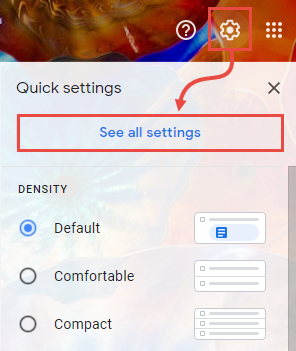
Click Accounts and Import from the top menu.

Incoming Email
In the section marked Check mail from other accounts, click Add a mail account.

A new window will pop up where you'll enter the details for your email address.
Email Address: Enter your email address and click Next.

On the next page, select Import emails from my other account (POP3), then click Next.
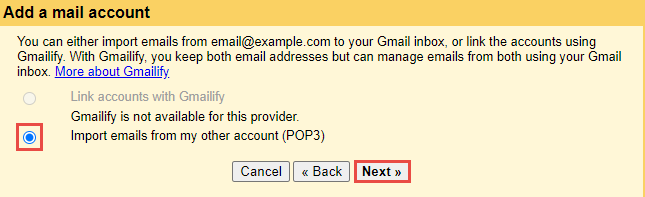
On the next screen you'll need to enter the following:
- Username: Your email address.
- Password: The password you created for your email account.
- POP Server: If you have an SSL certificate, this will be mail.yourdomain.com - otherwise, use the server name, host.poweredbyearthgirl.com.
- Port: 995
- Check Always use a secure connection (SSL) when retrieving mail.
- Label incoming messages: (Optional) If you want email from this account to filter to its own folder, check this box and select that folder here.
When you're done, click Add Account »
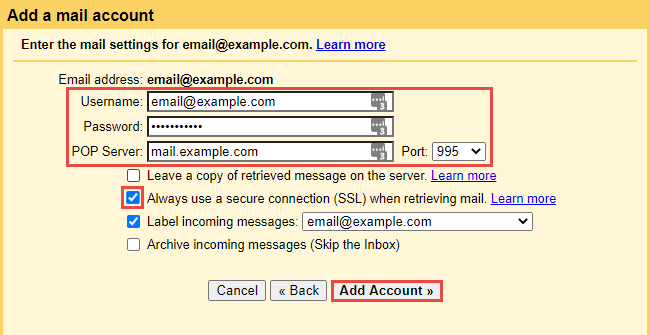
Outgoing Mail
On the next screen, you can decide whether you'd like to also send email with this account. We recommend doing this for a seamless experience. If you choose not to, simply select No.
Otherwise, select Yes, I want to be able to send mail as... and click Next »

On the next screen, enter the name you'd like associated with your account in Gmail. Usually, this is your first and last name, or business name.
Check Treat as an alias, then click Next Step ».
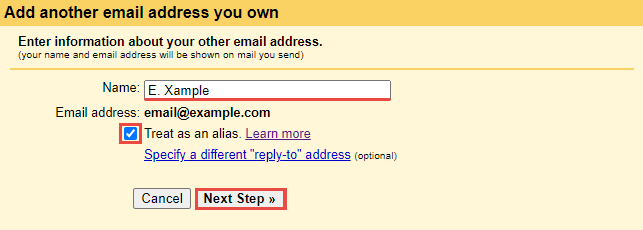
Next, you'll configure the email server settings.
- SMTP Server: If you have an SSL, use mail.yourdomain.com - otherwise, use the server name, host.poweredbyearthgirl.com.
- Username: Enter your email address.
- Password: The password you created for your email account.
- Select Secured connection using SSL
- Port: 465
When you're done, click Add Account ».
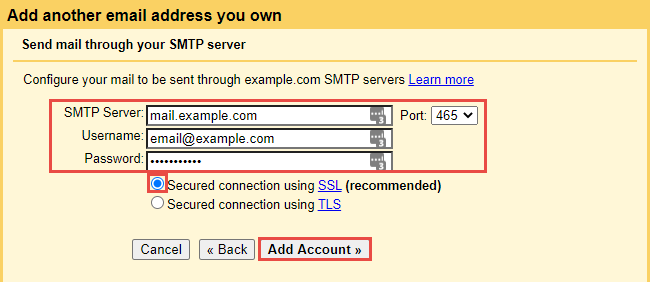
On the last page, you'll need to check your webmail for the email address you're configuring. Gmail will send you a verification code you'll enter here, then Verify.
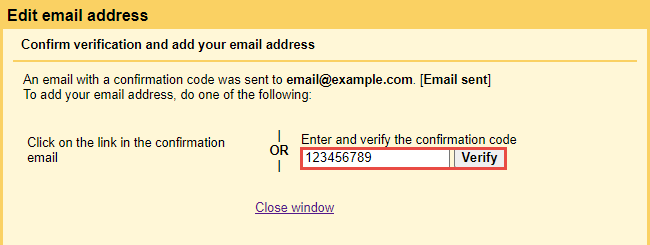
That's it - you can now send and receive your Earth Girl email using Gmail and save space on your server!

